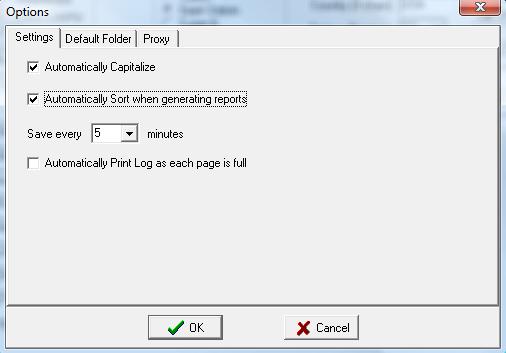National FIS Software : Edit Options: Difference between revisions
Jump to navigation
Jump to search
No edit summary |
No edit summary |
||
| Line 2: | Line 2: | ||
This screen is accessed via the menu at Edit|Options. | This screen is accessed via the menu at Edit|Options. | ||
===Settings=== | |||
| Line 7: | Line 9: | ||
=== | =====Automatically Capitalize===== | ||
This is checked by default. | |||
There are a number of fields in the header and while using the [[National FIS Software : Competitors Insert Edit|edit competitor]] screen that would typically be all in capitals. Having this options checked will capitalize those fields automatically. If you find a field is capitalized when you don't want it to be, un-check this field. | |||
=====Automatically Sort===== | =====Automatically Sort===== | ||
This is checked by default. | |||
There are many situations, such as creating reports, where the competitors should be in a specific order. When this option is checked it will automatically sort the competitors as needed. When this is not checked it will always prompt where it would otherwise sort to see if you want to sort. | |||
Un-checking this is considered an advanced option. | |||
<div style="background-color:LightGray; -moz-border-radius:15px;"> | |||
::'''NOTE:'''<br> | |||
::* Be sure you know what you're doing when not agreeing to sort. If used for reports it may result in strange reports! | |||
</div> | |||
=====Save Time===== | =====Save Time===== | ||
Revision as of 07:43, 31 August 2009
Edit|Options
This screen is accessed via the menu at Edit|Options.
Settings
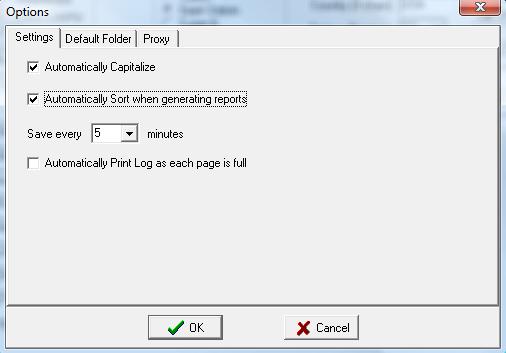
Automatically Capitalize
This is checked by default.
There are a number of fields in the header and while using the edit competitor screen that would typically be all in capitals. Having this options checked will capitalize those fields automatically. If you find a field is capitalized when you don't want it to be, un-check this field.
Automatically Sort
This is checked by default.
There are many situations, such as creating reports, where the competitors should be in a specific order. When this option is checked it will automatically sort the competitors as needed. When this is not checked it will always prompt where it would otherwise sort to see if you want to sort.
Un-checking this is considered an advanced option.
- NOTE:
- Be sure you know what you're doing when not agreeing to sort. If used for reports it may result in strange reports!
- NOTE:
Save Time
Auto Print Log
Default Folder
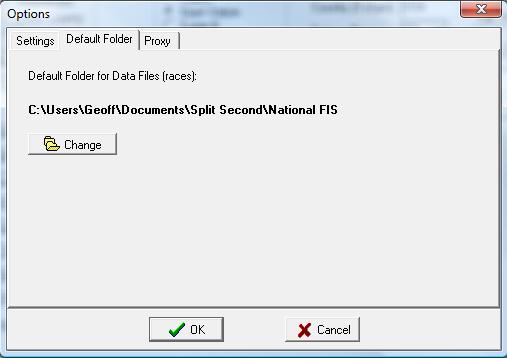
Proxy