National FIS Software : Competitors Insert Edit
Overview
To create the first competitor, use the Insert button on the Competitor screen. You will get a screen like the following:
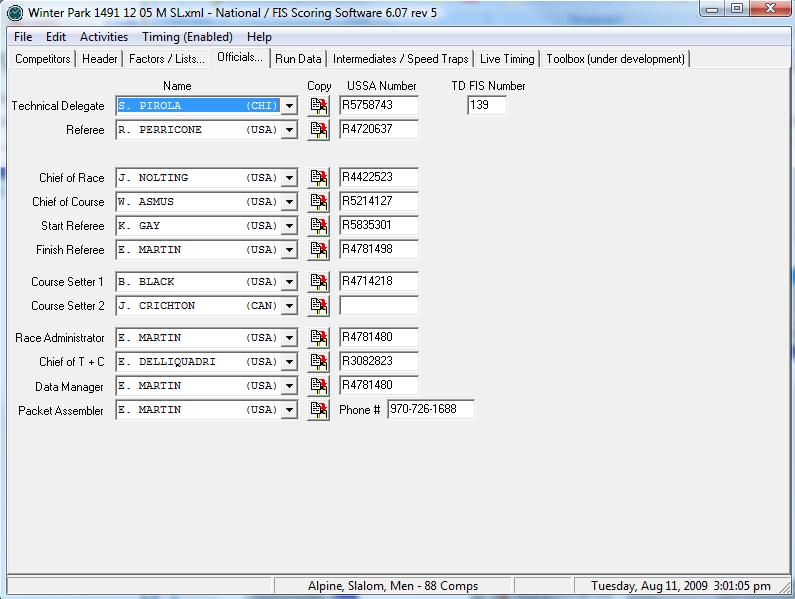
Once in this screen additional competitors can be added using the ‘Insert Next’ button. The up and down arrows can also be used to navigate through the list of competitors while remaining in the edit screen.
The above example shows many fields you won’t fill out while doing competitor entries:
Bib Number / Start Number – These are usually set at or after the seed meeting using options in the Other Options Menu or by editing at that time.
At first glance this seems like a lot of information to enter but most of it is pulled from the seed list. If a seed list has been selected (see Factors / Lists) you can pull people from the list by Last Name, USSA Number or FIS number (if a FIS race).
Class
The Class field will be filled in automatically based on the year of birth of the competitor and the date of the race (set in the header). The class / age breakdowns are set in the Edit | Classes option.
Snow Seed
Sometimes a snow seed is created when there is fresh snow on the trail and some of the later racers are run at the start. The check box at the bottom of the page indicates this. It can be set for an individual person here or using a special option in the Other Options Menu. People in the snow seed will be highlighted on the start list by an ‘*’ next to their name. In the timing screen it will assume these people are going first and expect to run them in reverse order.
Points
In the example above the points for all disciplines are shown. This is because the data was pulled from the points list. If entering manually only the points for the current discipline are needed. The column showing FIS points is only displayed when it’s a FIS race.
Results
If entering times for a number of competitors it’s much quicker to use the ‘Enter Times’ option in the Options Menu.
But, the same entry shortcuts apply here to simplify entry:
- Times may be entered without punctuation if entered to 1/100. For example 12345 would be interpreted as 1:23.45
- Times can be entered without full precision if the other punctuation is included. 56.7 would become 56.70, 1:5.9 would be 1:05.90
- Times may be entered in seconds. 88.55 would be 1:25.55
- DNS can be entered simply with an S, DNF with an F and DSQ with a Q
- If the result is a DSQ a new field will appear for entry of the gate number or rule number.
Audit
To ensure integrity of the data an audit is kept of any changes made to results and where those changes came from. This allows the source of a time to be verified and to possibly track down any issues or confusion.
In the example below the time originated from electronic timing, was then set to DNF manually using the Edit Competitor screen then set (back to it's original value) via the TOD Fix tool.
